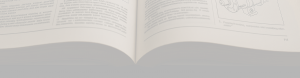Automation Details
This page gives details on the workings of the Automation functionality. Most of this is pretty simple, however there are some subtleties in how some triggers act which should be understood before setting up your automations.
Also it’s important to note that using automation can reduce the effectiveness of the Powerwall’s own algorithm so you should really only use it if you are in the situation where the Tesla logic isn’t suiting your own particular home usage pattern and is ending up costing you money rather than saving it.
General Information
Although the Personal Powerwall Assistant app runs locally on your device (or web browser coming soon) it does not run the automations from your computer and so you don’t need to leave the app (or browser) running for automations to be triggered. The app is only used to configure the automation and view which settings have been changed on your Powerwall by triggers from the Personal Powerwall Assistant servers.
Instead, the automations are triggered from the Personal Powerwall Assistant servers.
The app does have functionality that calls Tesla’s server directly for monitoring purposes (i.e. the Dashboard, Recent Usage, and History pages) however this does not require automation and therefore does not involve the Personal Powerwall Assistant servers in any way at all. Additionally this is “live” information from Tesla and therefore doesn’t require any automation at all.
Logging In & Subscription
There are 2 levels of login to the app – the free tier and the subscription tier.
Why are there 2 levels? At Personal Powerwall Assistant HQ we believe in the principle of “least privilege” – therefore if you only want to use the free tier of the app then we will not ask for permissions to change the settings. We only ask you to grant those permissions when you want to access the automation functionality.
When the Personal Powerwall Assistant app first loads it asks you to sign in with your Tesla username and password into a Tesla page shown within the app. This login is for the free monitoring functionality in the app and Tesla only asks you to allow the app to view your profile information and retrieve energy information.
If you decide you’d like to use the app for automation then going to the Automation page requires a secondary login. This is still to Tesla but this time you will be directed to the Tesla login page via your browser. This goes to the Personal Powerwall Assistant servers first which then redirect your browser to Tesla to request that the Personal Powerwall Automation servers can read your profile information, read energy data, and most importantly perform commands on your Powerwall. These commands are what you automate with the app – whether it’s simply setting the backup reserve, or controlling grid import settings.
You can go into your Tesla account settings (on the Tesla site) and disable the monitoring access and/or the automation access at any time if you so wish.
Once you’ve logged in you’ll be asked to set up a subscription for the automation functionality. This subscription is to cover the costs of hosting the automation servers in the cloud and the costs of every request made to and from the servers. It is a single subscription tier to allow the automation to occur – no matter how many automations you set up for your Powerwall.
At any time you can cancel the subscription and access to the automation functionality will continue until the next payment would have been due at which point it will cease.
Triggering Automation Actions
The automation server checks every minute to see if there are any automation actions due to be triggered.
Note that if your Powerwall site is in Storm Mode no actions will be performed. The triggers defined as per the logic below will still be triggered but no action will be performed because that will go against Storm Mode doing what is needed for your site.
Boring terminology definition: a trigger is what will cause an action to be executed. For example if you create an automation that sets the Backup Reserve to 10% every Sunday at 10pm the trigger is “every Sunday at 10pm” and the action is “set the Backup Reserve to 10%”.
Trigger Types
There are 4 trigger types:
| Trigger Type | Description |
|---|---|
| Time | Perform actions at a specific time on any days of the week, every week |
| Battery Charge | Perform actions when the Powerwall battery charge level reaches a certain percentage. This can be set to trigger when the battery discharges down to a percentage or charges up to a percentage. |
| Energy Flow | Triggers actions when Home usage, Solar generation, Grid export, or Grid import rise above or fall below a value you set (in kW). Note that this is a “point in time” trigger so it can be triggered multiple times through the day depending on your energy flow. Additionally if the value set breaches the threshold between automation server checks (every minute) and then goes back again before the next check the action will not be triggered. E.g. you set the trigger to be Home Usage >5kW, the server checks at 12:00 exactly and it’s 4.9kW then at 12:00 and 30 seconds it rises to 5.1kW and then drops to 4.9kW again at 12:00 and 50 seconds then when the next check is performed at 12:01 the server will not trigger the action because it will have seen the Home Usage value remain at 4.9kW from 12:00 to 12:01. |
| Daily Usage | Triggers when Home usage, Solar generation, Grid export, or Grid import for the day so far rises above a value you set (in kWh). So if you set a Daily Usage trigger for Solar generation above 10kWh for the day it will trigger when your Solar generation has exceeded that value and won’t trigger again that day. |
Time Windows
Battery Charge, Energy Flow, and Daily Usage triggers can have optional time windows set.
When a time window is set the automation server only checks to determine if a trigger should activate when the time is within that time window.
If you’ve set a trigger (Daily Usage, for example) with a time window of 10am to 2pm and the threshold that you’ve set has already been exceeded by 10am then the action will be triggered at 10am. If the threshold you’ve set is only exceeded after 2pm then no action will be triggered because that is outside the time window.
Action Types
There are 4 action types each with different settings options – more details on each one below the table.
| Action Type | Description |
|---|---|
| Set Backup Reserve | Set the Backup Reserve to a percentage value. The Backup Reserve is a value below which the Powerwall will not discharge. |
| Set Operational Mode | Allows you to set whether you want the Powerwall in Self-Powered or Time-Based mode. |
| Set Energy Exports (to grid) | Essentially controls whether export happens or not, and if it does whether it’s just Solar or also Battery that are exported. NB: The automation server does not know whether you are allowed to export to the Grid so setting this does not override any limitations already set by Tesla and your local utility company. |
| Set grid charging (import) | Simply sets whether you will import from the grid or not. NB: Similarly to the option above the automation server does not know if you are allowed to import from the Grid, setting this does not override any limitations already set by Tesla and your local utility company. |
Backup Reserve Options
| Backup Reserve Option | Description |
|---|---|
| Fixed percentage | Sets the Backup Reserve to a value you define. Many people set this to a high value when they know their import cost is low. |
| Preserve battery charge | Sets the Backup Reserve to whatever the battery charge is at the time the action is executed. This may be useful when you know you will be placing a large load on the home (e.g. if your car charging is not separated from your home usage in your installation) and you want the power to come from the grid rather than discharging the Powerwall. |
Operational Mode Options
| Operational Mode Option | Description |
|---|---|
| Self-Powered | Use stored energy to power your home after the sun goes down. Reduces your reliance on the grid. |
| Time-Based | Use stored energy to maximise savings based on your utility rate plan. Gives you the lowest energy bill. |
Energy Export Options
| Energy Export Option | Description |
|---|---|
| No export | No energy will be exported to the grid after this action executes. |
| Solar Only | While in Time-Based control solar energy will only be sent to the grid during high-value time periods. While this is happening the home will be served by stored Powerwall energy. |
| Solar and Battery | During high-cost periods both solar and stored Powerwall energy will be exported. |
Grid Charging Options
| Grid Charging Option | Description |
|---|---|
| On | Import from the grid will be used to reach your backup reserve and for daily use when in Time-Based control. |
| Off | No import from the grid. The Powerwall will only charge from solar power. |